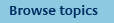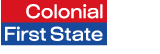
FirstNet Adviser help
Linking Clients
How do I unlink a client?
While a client is linked you will be able to produce consolidated Colonial First State and CommSec Adviser Trading Centre (ATC) share holding reports through FirstNet.
If you wish to remove a client from the FirstNet Adviser share trading service, you will need to unlink them.
To unlink a client, complete the following steps within FirstNet Adviser:
- Select Tools from the top navigation menu.
- Select Adviser share trading from the left navigation menu.
- Click 'Unlink' on the page.
- Select which client list you wish to search on - ATC or FirstNet.
- Enter your client’s name or account number into the Search field.
- Click Search. The matches to your search will be returned in the Linked Client List.
- Check the Unlink Account box.
- Click Update.
If you wish to remove your client’s CommSec ATC share data from FirstNet Investor, but you still wish to see it on FirstNet Adviser, you can remove their access.
How do I link a client?
By linking a client you are creating a relationship between that client’s Colonial First State portfolio and their CommSec (ATC) account. This enables FirstNet to consolidate Colonial First State and CommSec Adviser Trading Centre (ATC) share holdings for you and your clients.
To link a client, complete the following steps within FirstNet Adviser:
- Select Tools from the top navigation menu.
- Select Adviser share trading from the left navigation menu.
- Click 'Link' on the Adviser Trading Centre homepage.
- Select the common client from the ATC Client list and the FirstNet Client list.
- Click Link client.
What are suggested matches?
To assist you with linking clients, FirstNet will automatically compare your client’s Colonial First State details with the details held at CommSec.
In the FirstNet Client list section, select the 'Suggested matches' radio button and click Search to find your potential matches. Client details are matched by comparing surname, first name, and postcode. Where a client matches on all 3 criteria the client will have the number 1 against their ATC details; where 2 attributes match, the number 2 will appear; and where only 1 of the criteria match, the number 3 will appear. If there are no matches, the field will be blank.matches, the field will show a zero.
Confirm the accounts are owned by the same client by clicking the Client details link that appears in both the ATC and FirstNet Client list sections.
Once you have confirmed that the accounts are owned by the same client, highlight both accounts and click 'Link Client'. Your client’s managed funds and share accounts are now linked, and their CommSec ATC share data can be accessed in FirstNet on the following business day.