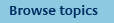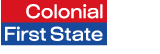
FirstNet Adviser help
Step 1. Client Details
How do I open a new online account?
You can open an account online in just 5 steps.
Step 1 – Client details
Supply your client’s name, address, contact information, as well as their tax file number (or exemption) and the product type you would like to invest into (super, retirement or investments).
Step 2 – Account details
Choose how you would like to fund your client’s investment - direct debit, direct credit, BPAY or cheque. Provide your client’s bank account details. If you have elected to open a super or pension account, you will also need to supply rollover or contribution information.
Step 3 - Transaction details
Enter your client’s investment amount and select the specific option(s) you would like to invest into. If applicable, you can choose a model portfolio as your investment selection. You can also view how your investment is allocated according to asset class and fund manager (where applicable).
Step 4 - Confirm details
Here you check all the information you have entered and submit the application.
Step 5 - Confirmation
The process is complete and the application has been submitted. You will need to get the client to sign the appropriate forms. When we receive your client’s payment and signed forms the account will be opened.
Note - Anti-Money Laundering requirements
Since 12 December 2007 (or 31 January 2008 for managed investment products), the “Know Your Client” (KYC) requirements of the Anti-Money Laundering and Counter-Terrorism Financing Act require the collection and verification of a client’s identification information.
Generally, Colonial First State must establish the identity of its clients at the application stage. For superannuation products, we need to establish the client’s identity when they withdraw (i.e. cash out) their superannuation funds (although this can be completed at anytime before withdrawal occurs).
This online application process incorporates Know Your Client ID requirements relating to the Anti-Money Laundering and Counter Terrorism Financing laws for individuals and sole traders only.
You can either send the completed:
- online application (which includes the Identification and Verification Forms),
- online application and attach copies of ID documents certified by you with no need for the Identification and Verification Forms. If your licensee requires you to complete the IFSA/FPA standard ID form, you can attach these.
For more information regarding AML and to access the standard IFSA/FPA client ID forms, go to the Forms Library.
What does the 'Validation option' do?
Throughout the new account application process, various checks are performed on the information that you have entered. You may either select to perform these checks as you go (at each step) or to perform all the checks at step 4. There is however some format checks that are always performed at each step.
How do I open an account for existing clients?
You may choose to open an account for existing clients. When in Step 1 of the create new account process you can select 'Existing listed client' from the client type field or alternatively, once you have selected a client from your client list click 'Open new account' from the left navigation menu. Using both of these methods will pre-fill your client’s details where applicable.
What are the Active and Inactive statuses next to the client’s name?
Active clients are existing clients that appear in your client list. Inactive clients are those clients for which you are in the progress of setting up or which we are awaiting their signed forms.
| Account Type | Client Menu |
| Single | All Clients |
| Joint | All Clients |
| Partnership | Non-Individual Clients |
| Trust | Non-Individual Clients |
| Trustees | All Clients |
Why can't I change some client details?
For new clients, you can change all the client details. However for existing clients, you cannot change any client details. This information requires additional documentation from your client in order to be changed.
What happens when I 'Save and exit' the process?
The new account is saved in the Online adviser transaction tool. The status of the account is 'In progress' and the transaction type is 'New account'. At this stage the account has not been submitted to Colonial First State and will need to be completed and submitted in order to be processed.