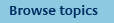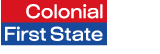
FirstNet Adviser help
Revenue Segments
How do I create revenue segments?
To create revenue segments:
- Select My clients, then Segmentation from the top navigation menu.
- Client segments will be automatically selected from the left hand navigation menu.
- Under the Revenue segmentation box click Create and follow the four step process:
Step 1: Define revenue
Note: the revenue definition will already be pre-populated with your dealer’s recommended settings.
If required, redefine revenue and the timeframe over which it should be calculated. Click Next.
Step 2: Define revenue segment ranges
Create your revenue segment ranges
Note: these segment ranges will already be pre-populated with your dealer’s recommended settings.
- Modify the name and revenue range in each row for every revenue segment required. A minimum of two revenue segments are required, one in the first row and one in the last row.
- The first row should contain your highest revenue range and the last row should contain your lowest revenue range.
- You can delete all other rows or complete as required. To add more rows select Add more segments.
- Ensure that your revenue ranges are in consecutive order. Note: To help you to ensure that your revenue ranges do not overlap the system will automatically enter a revenue value in the 'to' field after you complete the first row. The revenue value entered will be $1 less than the previous revenue range. You may remove if not required.
- Click Next.
Step 3: Review clients
Review clients and relationship groups in revenue segments. Your revenue segments including the assigned clients and relationship groups will display. You can lock clients and relationship groups into revenue segments if required. Click Next.
Step 4: Review and confirm
Your revenue segments will be displayed. Review and confirm your revenue segments.
How do I modify recommended revenue segments?
- Select My clients, then Segmentation from the top navigation menu.
- Client segments will automatically be selected from the left hand navigation menu.
- Under the Revenue segmentation section choose Modify (any link).
Step 1: Define revenue
If required, redefine revenue and the timeframe over which it should be calculated. Click Next.
Step 2: Define revenue segment ranges
If required, modify your revenue segment ranges:
- Modify the name and revenue range as required. If you do not need to make any modifications to the segment name or revenue range, leave as displayed.
- A minimum of two revenue segments are required, one in the first row and one in the last row. The first row should contain your highest revenue range and the last row should contain your lowest revenue range.
- You can delete all other rows or complete as required. To add more rows select Add more segments.
- Ensure that your revenue ranges are in consecutive order. Note: To help you to ensure that your revenue ranges do not overlap the system will automatically enter a revenue value in the 'to' field after you complete the first row. The revenue value entered will be $1 less than the previous revenue range. You may remove if not required.
- Click Next.
Step 3: Review clients
Review clients and relationship groups in Revenue segments. Your revenue segments including the assigned clients and relationship groups will display. You can lock and unlock clients and relationship groups into revenue segments if required. Click Next.
Step 4: Review and confirm
Your revenue segments will be displayed. Review and confirm your revenue segments.
How do I modify mandatory revenue segments?
To modify revenue segments:
- Select My clients, then Segmentation from the top navigation menu.
- Client segments will be automatically selected from the left hand navigation menu.
- Under the Revenue segmentation section choose Modify (any link).
Note: As your dealer has set revenue segments as mandatory for all advisers you are not able to modify the definition of revenue, the timeframe over which revenue is calculated or change the revenue segment ranges or names. As such, the modify link will take you directly to Step 3 of this tool where you are able to lock and unlock clients to these mandatory revenue segments.
Step 3: Review clients
Review clients and relationship groups in revenue segments. Your revenue segments including the assigned clients and relationship groups will display. You can lock and unlock clients and relationship groups into revenue segments if required. Click Next.
Step 4: Review and confirm
Your revenue segments will be displayed. Review and confirm your revenue segments.
How do I delete revenue segments?
To delete all revenue segments:
- Select My clients, then Segmentation from the top navigation menu.
- Select Client segments from the left navigation menu.
- In the Revenue segmentation section click Delete all.
Note: As revenue segment values must be in consecutive order and cannot contain any gaps you cannot delete individual revenue segments.
What is included in revenue?
Revenue is determined when revenue segmentation is setup. Revenue can include one or all of the following types of fees:
- Trail commissions (net of any rebates)
- Insurance commissions
- Ongoing adviser service fee
- One-off adviser service fee
- Contribution fees
- Adjustments for all fees
Revenue is defined over a certain timeframe which is selected when revenue segmentation is setup.
To see what is included in your definition as revenue:
- Select My clients, then Segmentation from the top navigation menu.
- Click View (any link) from the Revenue segment section.
The Revenue segment: View screen will appear. This screen includes a summary of your Revenue definition.
What are the definitions of the different revenue types?
Trail commissions - Trail commissions are included as part of the management costs of a number of CFS retail products. The rate payable will vary depending on the investment option and product invested in. Trail is calculated on the client’s daily option balance and is paid monthly to the dealer. Advisers have the option of dialling down the ongoing trail on some FirstChoice options to rebate to the client. Margin loan commissions, if applicable, are also included in this category.
Insurance commissions - The insurance commission is included as part of the monthly insurance premium payable. Premiums are deducted from the client’s account on a monthly basis in arrears and are paid to the dealer on a monthly basis.
Ongoing adviser service fees - Adviser service fees (ASFs) are agreed between an adviser and their client. An ongoing ASF can be charged as a dollar or percentage amount. They are deducted monthly from one option the client is invested in, and is paid to the dealer on a monthly basis.
One-off adviser service fees - One-off adviser service fees (ASFs) are agreed between an adviser and their client. A one-off ASF is deducted as a dollar amount. It is deducted from one option the client is invested in, and is paid to the dealer on a monthly basis. Please note the fees related to super to pension transfers are accounted for as an adjustment. Therefore, if you do not include adjustments in your revenue report these fees will not appear.
Contribution fees - Contribution fees are negotiated between the adviser and their client. They are calculated as a percentage of the client’s initial investment and any subsequent investments (if applicable). Fees are deducted from each investment and are paid to the dealer twice monthly.
Adjustments for all fees - Adjustments may include any amendments to any of the above fees in the commission system. The amount and frequency of adjustments may vary from month to month and therefore may distort the revenue results.
For full details on the fees and commissions payable for each product, refer to the current product disclosure statements.
What timeframe is covered when 'last financial year' is selected?
When setting up your revenue definition, if you choose 'last financial year' as the timeframe over which revenue is to be calculated this will select the last full financial year. This means that the data used to calculate your revenue segmentation may be over 11 months old, eg. if you generating a report on 1 June 2010 and your revenue definition timeframe is set as 'last financial year', the data used will be from 1 July 2008 to 30 June 2009 as this is the last full financial year available.
How do I move an automatically assigned client to another revenue segment?
To move an automatically assigned client to another revenue segment:
- Select My clients, then Segmentation from the top navigation menu. Client segments will be selected automatically from the left hand navigation menu.
- Click Modify (any link) from the revenue segment section.
- Click Next on Step 1 and Step 2.
- In Step 3, find the client you wish to move and select another revenue segment from the dropdown list displayed.
- Repeat for every client you wish to move.
- Click Next.
- In Step 4, review your segments and click Confirm.
Note: Upon moving a client to another revenue segment, the client will become locked into the selected revenue segment until unlocked. To unlock a client, repeat the steps above and in the dropdown list select the blank option. Once confirmed the client will be unlocked.
How do I report on revenue segments?
To report on revenue segments:
- Select My clients, then Segmentation from the top navigation menu.
- Select the revenue segment(s) you want a report on.
- Click Download from the revenue segment section.
- The File download box will appear. Click Open or Save as required. You will be able to format the file once downloaded.
Why are my clients not moving revenue segments?
Please note: this topic is only relevant if your dealer group has requested automatic segmentation movement be disabled.
As your dealer has requested that automatic segmentation movement be disabled, your clients will not move from their allocated revenue segment, irrespective of their revenue value. Only your dealer can force revenue segmentation movement for your clients.
You can lock a client or move a client to a new segment and that client will then remain in that segment unless unlocked. You may lock or unlock a client by using the dropdown list when creating or modifying a revenue segment. When a client is locked the dropdown will show which segment they are locked to. If the dropdown is blank the client is not locked to a segment.