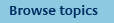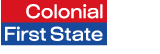
FirstNet Adviser help
Document Selection Tool
How do I print multiple documents?
Select Tools from the top navigation menu to access the Document selection tool from the top navigation menu to access the Document selection tool.
Once you have accessed the Document selection tool, you can collate and print multiple documents by:
- Selecting document/product type
- Fund profiles and commentaries for clients current/options
- Manager profiles for clients current funds/options
- Market Watch
- Educational and marketing material
- Select the checkbox next to the document you require
- Click in “Add to Bulk Printing Basket” This will add your document to the Bulk printing basket table.
- You can continue to add as many documents as required by repeating steps 1-3
- Set the order in which the documents will be printed or delete documents no longer required
- Click on the “Download/Print” button to view the documents you have selected. The selection will open in a PDF file – you can print and save the file
Note: you can delete a single document by clicking the “X” button next to the document. To delete all documents select “Clear basket”.
What is the bulk printing basket?
The bulk printing basket allows to you to collate multiple documents for print. You can select documents across multiple product groups or marketing and educational material. You can select to print a combination of the following:
- Fund profiles and commentaries for clients current/options
- Manager profiles for clients current funds/options
- Market Watch
- Educational, Technical and Marketing material
What documents are available?
The following documents are available to download/print from the Document selection tool:
- Fund profiles and commentaries for clients current/options
- Manager profiles for clients current funds/options
- Market Watch
- Educational, Technical and Marketing material
How do I find a document?
To see what types of documents are available select the document/product type drop down list.
- Select what category you are interested in from the list provided.
- You can use the scroll bar to scan through the list of available documents.