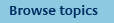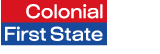
FirstNet Adviser help
FirstNet Administration
FirstNet Adviser Access
You can grant your office staff access to FirstNet Adviser. Your staff can have various access levels to one, or all of the following functions:
- Client information - allows staff members to access client account details and reporting options
- Online transactions - allows staff members to open new accounts and perform various account transactions online on behalf of your clients
- Marketing and product information - allows staff members access to the Product support, Performance & prices and some information in the Tools area. This access is automatically granted to users with client information and online transaction.
The access levels available to areas of the site:
- No access - means the staff member will not be able to access this part of the site
- Enquiry access - means the staff member will only be able to view these pages and request reports, they will not be able to make any changes.
- Update access - gives the staff members full access to view and update client & reporting information, perform online transactions on behalf of your clients and request data feeds.
Adding, removing and modifying access levels take effect immediately.
How do I assign staff access?
To grant a staff member access to FirstNet Adviser you will need to generate an Online Identity Number (OIN) and Personal Identification Number (PIN) for them. To assign access:
- Select FirstNet administration from the top navigation menu.
- Select Add new user from the left navigation menu, and follow the 3-step below:
- Step 1: Enter the name of the person to whom you would like to assign access, enter (and confirm) a 6-8 digit PIN and select their level of access for each of the FirstNet Adviser functions. Click Next to proceed.
- Step 2: Confirm the details by entering your PIN and clicking Submit.
- Step 3: Confirmation of the staff member’s access will be displayed and their Online Identity Number (OIN) will be provided. To obtain a copy of this information, click Print confirmation.
- Notify your staff member of this OIN, along with their PIN to log into FirstNet Adviser.
- The staff member should change this PIN the first time they use FirstNet Adviser and keep their OIN and PIN details
How do I modify staff access?
To change a staff member’s access to specific FirstNet Adviser functions:
- Select FirstNet administration from the top navigation menu.
- Select Modify user from the left navigation menu.
- A list of your staff members who have FirstNet Adviser access will be displayed. Click the name or OIN of the staff member whose access you would like to modify.
- Their current access details will then appear. Click Modify access.
- Use the drop down list(s) to select the appropriate access option. Click Next to proceed.
- Confirm the details on Step 2 by entering your PIN and click Submit.
- Confirmation of the staff member’s access will be displayed on Step 3. To obtain a copy of this information, click Print confirmation.
How do I remove staff access?
To remove a staff member’s access to specific FirstNet Adviser functions or remove all access:
- Select FirstNet administration from the top navigation menu.
- Select Modify user from the left navigation menu.
- A list of your staff members who have FirstNet Adviser access will be displayed. Click the name or OIN of the staff member whose access you would like to remove.
- Their current access details will then appear. Click Modify access.
- To remove all access for a user, click Remove access. To remove specific access, select 'No access' in the drop down list associated with function you like to remove. Click Next to proceed.
- Confirm the details on Step 2 by entering your PIN and click Submit.
- Confirmation of the staff member’s access removal will be displayed on Step 3. To obtain a copy of this information, click Print confirmation.