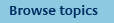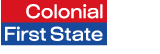
FirstNet Adviser help
Record of Advice
About Record of Advice templates
Record of Advice (RoA) templates created by your licensee provide a standard framework for an advice document that can be used by you to review a current recommendation.
Your licensee can create RoA templates for your use in conjunction with our model portfolio facility.
FirstNet Adviser allows you to automatically generate RoAs from the templates your licensee has provided each time you choose to align a client account to a model portfolio.
How do I generate a new Record of Advice using a template provided by my licensee?
You can generate Records of Advice (RoA) using the templates created by your licensee while you’re processing model portfolio alignment transactions for your clients.
- Go to the 'Tools' menu
- Select 'Create model portfolios'
- Select 'View accounts in the model' from the 'Select action' drop-down menu for your model portfolio
- Click the 'Go' button
- Select the checkbox for each client in the model portfolio you'd like to align
- Click the 'Align account' button
- Check the transactions that will occur for each of the selected accounts and click the 'Next' button
- A message will appear asking 'Would you like to generate a record of advice?'
- Select a template from the 'Template name' drop-down menu
- Click the 'Yes' button
- You will be taken to the 'Record of Advice Entry' screen
- You can choose to:
- Enter a Statement of Advice (SoA) date for each client, or
- Skip this step by selecting the 'No thanks' checkbox
- You may edit sections of the RoA template your licensee has made available for editing
- You may remove sections of the RoA template your licensee has made available for removal by selecting the 'Do not include this text' checkbox
- Click the 'Reset' button to undo all changes you've made to the RoA template
- Click the 'Save and exit' button to save the changes you've made to your RoA and exit from the model portfolio alignment transactions
- Click the 'Preview' button to review your RoA in Word format
- Click the 'Next' button to save changes to your RoA and continue to the transaction confirmation screen.
RoAs will be generated once you've confirmed your model portfolio alignment transactions and will be stored in FNA for 90 days. You can access your generated RoAs through the 'Retrieve Transaction Records' tool.
How do I retrieve a dealer Record of Advice template I've previously edited and saved?
If you've previously edited and saved changes to a Record of Advice (RoA) template and exited before processing model portfolio alignment transactions, you can retrieve the saved template by processing the same model portfolio alignment transaction for the same client(s).
- Go to the 'Tools' menu
- Select 'Create model portfolios'
- Select 'View accounts in the model' from the 'Select action' drop-down menu of the model portfolio you originally selected
- Click the 'Go' button
- Select the checkbox for each client you selected in the original model portfolio alignment
- Click the 'Align account' button
- Check the transactions that will occur for each of the selected accounts and click the 'Next' button
- A message will appear asking 'Would you like to generate a record of advice?'
- Select the saved template from the 'Template name' drop-down menu
- Click the 'Yes' button
- You will be taken to the 'Record of Advice Entry' screen containing your saved template
- You may re-edit sections of the RoA template your licensee has made available for editing
- You may remove sections of the RoA template your licensee has made available for removal by selecting the 'Do not include this text' checkbox
- Click the 'Reset' button to undo all changes you've made to the RoA template
- Click the 'Save and exit' button to save the changes you've made to your RoA and exit the model portfolio alignment transaction
- Click the 'Preview' button to review your RoA in Word format
- Click the 'Next' button to save changes to your RoA and continue to the transaction confirmation screen.
RoAs will be generated once you've confirmed your model portfolio alignment transactions and will be stored in FNA for 90 days. You can access your generated RoAs through the 'Retrieve transaction records' tool.
How do I retrieve a Record of Advice I've generated?
- Go to the 'Tools' menu
- Select 'Create model portfolios'
- Select 'Retrieve transaction records' from the 'Select action' drop-down menu for your model portfolio
- Click the 'Go' button
- Select the batch from the 'Batch name' drop-down men
- You can choose to download
- All RoAs generated as part of the model portfolio alignment transaction batch by clicking the 'Download of ROA in zip' link next to the Batch ID, or
- RoAs for each client by clicking the 'Download' link next to each client account name