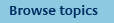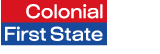
FirstNet Adviser help
About Submit model portfolio transactions
The 'Submit model portfolio transactions' action box will appear when you have transactions where a ROA has been generated but the transaction has not been submitted.
This will be applicable to client accounts, where the adviser holds 'adviser online transaction authority' and has selected 'Yes' to generate an ROA. This action box will only appear when transactions that meet this criteria are required to be submitted. If there are no transactions meeting this criteria this action box will not display.
When selecting the 'Continue' box, you will be taken to the 'Submit model portfolio transactions' page where you have the ability to submit transactions in which an ROA has only been generated and where you hold 'adviser online transaction authority'.
Step 1 in the 'Submit model portfolio transactions' screen will list transactions for you to submit. This screen will provide you with the client’s name, account number, model aligned to, date the ROA was generated (transaction created) and the client analysis report which will provide you with the details of the model portfolio switch that you will submit.
This screen will also provide you with the ability to sort by name, date created and model aligned, as well as the search functionality for any client in the list. Once the relevant clients have been selected using the check box, you will then need to select Next.
Step 2 will provide you the summary list of the transactions you have selected for submission. On this screen you will have ability to select if you would like to receive an email confirmation, before entering your password to submit the transaction(s).
Step 3 will confirm your submitted transactions and provide you with a relevant reference number, as well as providing the option to print.