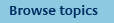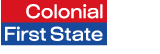
FirstNet Adviser help
Advanced Search
What is an 'Advanced' search?
An advanced search allows you to search for individual or multiple active clients using a range of search criteria available at portfolio, account, product and fund/option levels.
Note: You can only search for active clients using the Advanced search function.
How do I perform an advanced search?
To perform an advanced search:
- Select the Advanced search link from the FirstNet Adviser home page.
- Click New search from the Advanced search section.
- The advanced search page will be displayed. Enter/select the criteria you wish to search on.
- Click Search.
You can use one criteria or a combination of search criteria.Your search results will display on screen and will include only those clients that match the search criteria.
Note: Client search does not allow you to view client accounts where:
- a client account has been closed for more than two years; and/or
- we have held a client application with no money and no insured death benefit for more than 40 days (excludes applications submitted online).
How do I save search criteria?
To save search criteria:
- Click Save search criteria after entering/selecting your search criteria.
- Enter a name for the saved search criteria.
- Enter a description for the saved search criteria (optional).
- Click Save. The name and description (if entered) of your saved search criteria will display on the My clients page.
Note: This will only saves the criteria on which the search is generated; it will not save the search results.
What can I do with saved search criteria?
You can use saved search criteria to repeatedly generate the same advanced My clients. Your search as at the time of running will search for clients who match the saved search criteria.
To search using your saved search criteria:
- Select the Advanced search link from the FirstNet Adviser home page.
- Click the Search link next to the saved search criteria you require. Your search results will display on screen.
You can also view and modify your saved search criteria.
How do I view or modify saved search criteria?
To view or modify saved search criteria:
- Select My clients from the top navigation menu.
- Click the View/modify link next to the saved search criteria you require. The advanced search page and associated criteria will be displayed.
- Modify the search criteria where applicable.
- Click Save search criteria.
- Modify the name and/or description (optional). If you do not want to make any changes to the name or description ignore this step.
- Click Save.
Note: Modifying a saved search criteria will overwrite the existing saved search criteria.
What is a 'New client search'?
A 'New client search' allows you to perform a new search for clients either in 'Quick search' or 'Advanced search'.
What is a 'Last client search'?
A 'Last client search' enables you to access the details and results of the last client search you performed.
You can also access multiple previous clients viewed by clicking on the 'Last 10 clients viewed' drop-down menu in the top navigation.