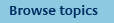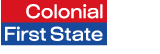
FirstNet Adviser help
Confirmations
What is a Confirmation?
A confirmation is a copy of the confirmation document your client receives after performing certain transactions.
You can choose how you receive confirmations on your clients' transactions:
- email confirmation (no attachment) - this email advises you to click the link provided in the email to access FirstNet Adviser Transaction search to obtain further details (including the ability to view and print a copy of the transaction confirmation sent to the client).
- email confirmation (with attachment) - this email contains a PDF attachment of all your clients' confirmation documents on a daily basis
- fax confirmation - you may elect to receive the confirmation documents by fax on a daily basis.
Are confirmations produced for all transactions?
No, confirmations are not produced for all transactions. Adviser confirmations are produced for the following transactions:
- investments
- withdrawals
- switches
- transfers
- distributions withdrawn by cheque
- financial adjustments (these are treated as investments or withdrawals depending on how they affect the account balance).
- loan repayments
- loan draw downs
How can I find out if a confirmation is available for a transaction?
If a confirmation document is available for a transaction, a 'Download Confirmation' link appears on the transaction details. You can set up subscription of confirmations and either have them delivered to you via fax, as an email attachment or as an email containing a link to FirstNet Adviser where you can download the document.
If you have set up your subscription to notify you by email (without attachment), you will receive an email saying that transaction(s) have occurred on client accounts and click the link provided in the email:
- Log in to FirstNet Adviser using your OIN and PIN
- Click My clients from the top navigation menu.
- Search for the particular client.
- Select the client’s name.
- Select the client’s account if you have been taken to the Portfolio summary page.
- Click Transaction history from the left navigation menu.
- Select the transaction description link.
- If a confirmation document is available, click the link 'Confirmation Document'.
Note: There can be a delay of up to 48 hours for the document to appear.
How long are confirmations available for?
Confirmation documents will be available for 12 months from the transaction date.
What is my reporting fax number used for?
The reporting fax number is the fax number you will receive confirmations on and will only be used for adviser confirmations purposes.
To view/modify the reporting fax number:
- Select Reporting from the top navigation menu.
- Select Subscription services from the left navigation menu.
- View your fax number and click the orange arrow if you need to update the fax number.
- Update the fax number and click Next.
- Enter your PIN and click Submit.
What is my reporting email address used for?
The reporting email address is the email address you nominate to receive confirmations and will only be used for adviser confirmations purposes unless nominated otherwise by you (eg to receive monthly performance flyers).
To view/update the email address you have nominated:
- Select 'Reporting' from the top navigation.
- Select 'Subscription services' from the left navigation.
- View your email address and click the orange arrow if you need to update the email address.
- Update the email address and click Next.
- Enter your PIN and click Submit.
Why am I not receiving emails?
There are a number of reasons why you may not be receiving emails:
- The email address you have provided in FirstNet Adviser might be incorrect. Please ensure your email address is kept up to date.
- Your mail box may have reached its maximum size preventing any emails to be received.
- If you have set up to receive emails, ensure that you have set up your subscription properly. Click Business reporting from the top navigation menu, and Subscription services from the left navigation menu. Check your subscription details. If the details on the page are not as you expected you should set up your subscriptions again.