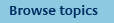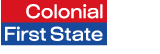
FirstNet Adviser help
Switching between Funds/ Options
What products can I switch funds between?
You can switch between funds in the following products:
- Managed Investment Funds (excluding income funds)
- Pooled Superannuation Trust
- FirstChoice Investments
- FirstChoice Wholesale Investments
- Rollover and Superannuation Funds
- FirstChoice Personal Super
- FirstChoice Employer Super
- FirstChoice Wholesale Personal Super
- Personal Pension
- FirstChoice Pension
- FirstChoice Wholesale Pension.
To request a switch between funds in other products please download the relevant Switch form. If you have not been granted transaction authority over the account, have your client complete the form. When complete, send it to us at the address shown on the form.
What do I need to do before I switch between funds online?
Before you switch between funds online you should ensure the following:
- That you have been granted transaction authority over your client’s account. Have your client complete the Adviser Online Transaction Authority form.
- That your client has been given access to the current Product Disclosure Statement (PDS).
- Your client should consider seeking independent financial and taxation advice before changes are made to their investment.
How do I switch between funds online in three easy steps?
You can switch between your client’s funds in one of three ways:
- Switch by dollars - enables you to specify the dollar amount you wish to switch from your client’s fund(s).
- Switch by percentage - enables you to specify the percentage you wish to switch from your client’s fund(s).
- Change your investment allocation - enables you to specify the percentage allocation for your client’s portfolio.
Step 1 - Enter the details
- Select 'Switch by dollars'
- Enter the amount you wish to switch from your client’s option(s) in the 'From' column.
- Enter the amount you wish to switch into other option(s) in the 'To' column.
- Elect to update your client’s future investment selection if you wish to align it with the new allocation resulting from this switch.
- Note: If you have auto-rebalancing enabled, performing a switch will most likely cancel this facility. You will be advised if this occurs.
Step 2 - Check the details and confirm your PIN
- Check the details of your transaction request are correct.
- Enter your PIN to confirm you wish to proceed with the transaction.
- Submit your transaction request.
Step 3 - Retain confirmation of your transaction
- Note your transaction reference number.
- Print details of your transaction for your own records.
Step 1 - Enter the details
When switching by percentage you are indicating the percentage of an option(s) value to be transferred into other option(s).
- Select 'Switch by percentage'
- Enter the percentage amount you wish to switch from your option(s) in the 'From' column.
- Note: The total amount you switch does not need to total 100%.
- For example in the scenario below:
10% of $10,000 is being withdrawn from Option 1 ie $1,000*
100% of $5,000 is being withdrawn from Option 2 ie $5,000*
This creates a pool of funds that needs to be transferred to other option(s) ie $6,000*
| Investment Options | Option Value ($) | From | To |
|---|---|---|---|
| Option 1 | $10,000.00 | ||
| Option 2 |
$5,000.00 | ||
| Option 3 |
$25,000.00 | ||
| Option 4 |
$750.00 | ||
| Total |
$40,750.00 |
- Enter the percentage you wish to invest into the other option(s) in the 'To' column.
Note: The 'To' column must total 100%. For example in this scenario 50% of the pool ie $3,000* is being transferred to Option 3 and 50% ie $3,000* to Option 4.
| Investment Options | Option Value ($) | From | To |
|---|---|---|---|
| Option 1 | $10,000.00 | ||
| Option 2 |
$5,000.00 | ||
| Option 3 |
$25,000.00 | ||
| Option 4 |
$750.00 | ||
| Total | $40,750.00 |
* These figures quoted are estimated value only as unit prices may change.
Elect to update your future investment selection if you wish to align it with the new allocation resulting from this switch.
Note: If you have auto-rebalancing enabled, performing a switch will most likely cancel this facility. You will be advised if this occurs.
Step 2 - Check the details and confirm your PIN
- Check the details of your transaction request are correct.
- Enter your PIN to confirm you wish to proceed with the transaction.
- Submit your transaction request.
Step 3 - Retain confirmation of your transaction
- Note your transaction reference number.
- Print details of your transaction for your own records.
Change your investment allocation
Step 1 - Enter the details
- Select 'Change your investment allocation'
- Enter the new percentage allocation you would like in each of your option(s) in the 'New allocation' column. You must ensure that your new allocation totals 100%.
- Elect to update your future investment selection if you wish to align it with the new allocation resulting from this switch.
- Note: If you have auto-rebalancing enabled, performing a switch will most likely cancel this facility. You will be advised if this occurs.
Step 2 - Check the details and confirm your PIN
- Check the details of your transaction request are correct.
- Enter your PIN to confirm you wish to proceed with the transaction.
- Submit your transaction request.
Step 3 - Retain confirmation of your transaction
- Note your transaction reference number.
- Print details of your transaction for your own records.
What happens after I submit the switch request?
After you submit the switch request, the following happens:
- The transaction request is automatically entered into the Colonial First State system.
- If we receive the switch request before the cut-off time, we will process the switch using the unit prices calculated, based on market valuations, at the close of business for that day. The switch request will then be processed on the same day. Units are normally allocated on the following working day once the entry and exit price has been calculated and our registry system is updated.
- You can view the details of the transaction at any time, by selecting Transaction history from the left navigation menu or using the Transaction search function.
Note: From time to time there may be delays in processing fund valuations which may cause delays in processing the transaction request.
Why are FirstRate Term Deposits closed to new and additional investments from 1 July to 9 July each year?
What happens if an option value drops below the amount requested?
Please note if the option(s) value drops below the amount requested, the switch may not be processed at the effective unit price. Therefore we may need to confirm an alternative instruction. To avoid this happening you can always switch by percentage.
Why can't I switch funds between my client’s options?
Investments can't be switched from an open option into a closed option.