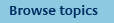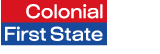
FirstNet Adviser help
Scheduling reports
What are scheduled reports?
“Scheduled reports” permits you to schedule client review reports for your segments or relationship groups in the future and at regular intervals. Select My clients from the top navigation menu to access the Segmentation screen where you can set up your scheduled client review reports. See Help on How can I schedule a client review report?
How can I schedule a client review report?
Client review reports can be scheduled for future dates and at regular intervals for your client segments and relationship groups. To select your client segment or relationship group:
- Select “Segmentation” from within the “My clients” section
- Select the client segments or relationship groups you wish to include in the schedule
- Click on “Schedule client report” button, this will take you to the “Client review reporting” page
Once you have accessed the “Client review reporting” page, create a scheduled report by:
- Selecting How often would you like to run your report. You can select to run your report as a one-off, every month, quarter, half yearly or yearly.
- Selecting When would you like the first report to run; either at the end of the month or a specific date.
Note: client account details as at the date selected will be included in the report
For example, if you want a report covering the clients' account for the last financial year:
- Choose the end of June or 30 June will produce a report for the correct period.
- Choose 1 July will include client account details for 1 July.
- Selecting What reporting period you would like. You can select the reporting period to be Since inception, month prior, 3 months prior, 6 months prior, 12 months prior, financial year to date.
Select the rest of the report contents as if you were creating a client review report and “Submit”.
Can I cancel a scheduled report?
Scheduled reports can be cancelled via the Download/scheduled reports screen. Select Reporting from the top navigation menu to access the Retrieve reports page where you can cancel your scheduled reports.
How do I change/delete a scheduled report
To Change a scheduled report:
Select "Reporting" from the top navigation menu to access the Retrieve reports page.
The Scheduled Reports table on the Retrieve reports page will contain reports you have scheduled.
Follow the steps to make changes to schedule report:
- Click on "Edit" link next to scheduled report required.
- Modify Schedule, Level, Report Type (If required)
- If you wish to change the report components
- Select or deselect report components
- Edit Report Title (If Required)
- Click on "Save as Custom" report button
- Save the custom report with same name or new name
- Add documents (if required)
- Change Report Name (if required)
- Click on "Save as Scheduled Report"
Your modified scheduled report is saved in Retrieve reports page.
To delete a scheduled report:
Select "Reporting" from the top navigation menu to access the Retrieve reports page.
The Scheduled Reports table on the Retrieve reports page will contain reports you have scheduled.
Follow the steps to delete a scheduled report:
- Select the scheduled report(s) you wish to delete
- Click on the "Delete" button. Retrieve reports page refreshes and the scheduled report is deleted.