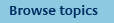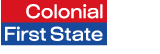
FirstNet Adviser help
Model Portfolio library
About your Model portfolio library
Your Model portfolio library lists all of your model portfolios and any licensee model portfolios you have access to.
To view your Model portfolio library, go to the 'Tools' menu and select 'Create model portfolios'.
Licensee model portfolios contain a prefix of 'L-' in the model name and will display at the top of your model portfolio library.
You can filter your Model portfolio library by product, model type, status and date modified.
You can also sort your Model portfolio library by model portfolio name, status and date modified.
A 'Pending' or 'Inactive' status means the model portfolio is not currently available to use.
What does aligned accounts and unaligned accounts mean?
Aligned accounts refers to those accounts which are within the set asset allocation tolerance and have the same investment options as the model portfolio they are linked to.
An account is unaligned when either:
- The asset allocation exceeds the tolerance set for the model portfolio, or.
- The account has different investment allocation options compared to the model portfolio.
The alignment status shown on the model portfolio library page may not be current, please refer to the accounts in the model page to view the latest status.
How do I delete a model portfolio?
Prior to deleting a model portfolio you will need to remove any attached clients from the model portfolio.
To delete a model portfolio:
- Go to the Tools section, select model portfolio from the left hand navigation.
- From the list of saved model portfolios, select the Action 'View accounts in the model portfolio' from the drop down list and click 'Go'.
- Check the box to the left of all accounts and click 'Remove'
- Click 'Return to the model portfolio library'
- Check the box to the left of the model portfolio you wish to delete
- Click 'Remove'
What does the history report show?
The history report shows all accounts attached to the model portfolio. You are able to view the client name(s), their account number and the date that they were added and removed from the model portfolio.
What do each of the actions allow me to do?
This action allows you to run a Client analysis report on the clients you would like to add to the model portfolio to assess the potential impact on the clients account.
This action allows you to add clients to the model portfolio. You can choose to transact on their accounts. This will switch their investment options to those set in the model portfolio. You can also add clients to the model portfolio without transacting.
- View accounts in the model
This action allows you to:
1. View all accounts attached to the model portfolio
2. Check the alignment status of the account
3. View the date at which the account was last aligned
4. Check the transaction status
5. Print a Client analysis report for each account
6. Remove an account from the model portfolio
You also have the option to align the account to the model portfolio.
- View model settings
This action allows you to:
- View the model portfolio settings, including its date of creation, investment allocation, auto-rebalancing frequency, asset allocation tolerance and asset and manager allocations
- Update the model portfolio name, auto-rebalancing frequency and asset allocation tolerance
- View any changes to the baseline asset allocation since the model portfolio was created.
- Retrieve transaction records
This action will take you to the batch history report where you can view transaction status and download the Switch and Account rebalance form
- View model portfolio history
The history report shows all accounts attached to the model portfolio. Here you can view the client(s) name, their account number and the date that they were added and removed from the model portfolio.
Which options can I select for the model portfolio?
You can only select open options for the model portfolio.