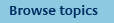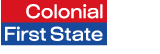
FirstNet Adviser help
Technical Questions
What browser do I need to use FirstNet Adviser?
Colonial First State’s FirstNet site is 256-bit encrypted. To access your account you will need either of the following web browsers:
What do each of the actions allow me to do?
- Assess account impact
This action allows you to run a Client analysis report on the clients you would like to add to the model portfolio to assess the potential impact on the clients account. - Add accounts to the model
This action allows you to add clients to the model portfolio. You can choose to transact on their accounts. This will switch their investment options to those set in the model portfolio. You can also add clients to the model portfolio without transacting. - View accounts in the model
This action allows you to:
1. View all accounts attached to the model portfolio
2. Check the alignment status of the account
3. View the date at which the account was last aligned
4. Check the transaction status
5. Print a Client analysis report for each account
6. Remove an account from the model portfolio
You also have the option to align the account to the model portfolio.
- View model settings
This action allows you to:
1.View the model portfolio settings, including its date of creation, investment allocation, auto-rebalancing frequency, asset allocation tolerance and asset and manager allocations
2.Update the model portfolio name, auto-rebalancing frequency and asset allocation tolerance
3.View any changes to the baseline asset allocation since the model portfolio was created.
- Retrieve transaction records
This action will take you to the batch history report where you can view transaction status and download the Switch and Account rebalance form - View model portfolio history
The history report shows all accounts attached to the model portfolio. Here you can view the client(s) name, their account number and the date that they were added and removed from the model portfolio.