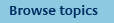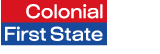
FirstNet Adviser help
My Clients Results
How can I refine my search results?
To refine your search results:
- Click the Refine your search link at the top of the search results section.
- Enter/select additional search criteria.
- Click Search. Your refined search results will display on screen.
Note: You may find that your search results take longer to display after adding more search criteria.
How can I sort my search results?
To sort your search results click the arrows in the column header associated with the data you wish to sort:
- Up arrow - will sort in ascending order.
- Down arrow - will sort in descending order.
The default sort order that will appear when the page is loaded is ascending alphabetical order of client name.
What can I do with my search results?
With your search results you can choose to do any of the following:
- view client investment details by selecting a client’s name
- download client address information by clicking mail merge extract
- download the search results
- create Client review report(s)
- print the search results.
What is a mail merge extract?
The mail merge extract allows you to download address details (such as street address, suburb, state and postcode) for selected clients as a CSV file.
Check the box next to the clients' name(s) and click Mail merge extract. You will be able to format the file once downloaded.
Note: The account value of joint accounts is included in the balance for each account owner. Therefore, summing the balances of all active clients will overstate your funds under advice. For funds under advice details please generate a business report.
How can I download my search results?
You can download your search results as a CSV file. Check the box next to the clients' name(s)/account(s) and click Download. You will be able to format the file once downloaded.
Note: The account value of joint accounts is included in the balance for each account owner. Therefore, summing the balances of all active clients will overstate your funds under advice. For funds under advice details please generate a business report.
How can I create client review reports using my search results?
To create client review report(s) from your search results, check the box next to the clients' name(s)/account(s) and click Client review report. The Client review report page will display from which you will be able to select report options and generate the report for the clients/accounts selected.
How are advanced search results found?
Advanced search results are found by matching clients from your active client list to the search criteria entered.
The search function works by searching for clients that match each criteria entered, except the following:
- client segments
- products
- funds/options.
For each of the above search criteria you will be able to select more than one item.
Example 1:
If you select to search on 3 client segments, 2 products and 4 fund/options, the search function will return clients who have matched at least one of the items belonging to each of the criteria. That is, at least 1 of the 3 client segments, 1 of the 2 products and/or 1 of the 4 fund/options. Your search results do not necessarily include clients that only match all of the items entered e.g. both products.
Example 2:
If the following search criteria were entered/selected:
- Portfolio value: From $20,000 to $50,000
- Client’s age: From 30 to 40
- Client segments: Gold, Silver
- Product: Managed Investment Funds, FirstChoice Investments
- Account: Adviser service fees charged, Regular Investment Plan
- Insurance: Death cover and Salary continuance (SCI) cover.
The search results would only include clients: with a portfolio value between $20,000 and $50,000 AND
- are aged between 30 to 40 years AND
- are assigned to the client segment Gold OR Silver AND
- have investments in a Managed Investment Fund AND/OR FirstChoice Investments AND
- are charged an adviser service fees AND have a Regular Investment plan AND
- hold Death Cover insurance AND Salary Continuance Insurance (SCI) cover.
If you have any further questions about search results, please contact us.
Note: Client search does not allow you to view client accounts where:
- a client account has been closed for more than two years; and/or
- we have held a client application with no money and no insured death benefit for more than 40 days (excludes applications submitted online).
Where can I find more information about my client’s insurance cover?
For details of your client’s group insurance cover and premium, go to the Insurance Benefits screen (My Clients > Client account > Insurance) or run an Insurance Benefits report (Reporting > Client reporting > Insurance benefits) for your client.
You can contact Colonial First State on 13 18 36 for information on your client’s group insurance cover, including:
- premium payment amounts and confirmations
- details of the investment option premiums are deducted from, and
- a copy of their rollover authorisation form (retail insurance only).
If your client holds retail insurance cover, you should contact AIA Australia on 1800 805 686 or Asteron on 1800 031 050 for:
- details about the policy and benefits
- queries about your client’s premium
- information on how to cancel a policy, and
- any other information.